Create a report template
Report templates are customizable spreadsheet objects, where cell contents can be linked to Economics variables.
Templates are managed in the Economics Configuration workspace. Click the Reports button in the Home tab on the ribbon to open the Report Designer tab in the workspace main panel.
You can insert nested folders to organize the templates.
Access to individual report templates can be restricted. For information on defining access for users and groups, see Hierarchy permissions
To create a report template:
- In the Report Designer tab, choose an existing folder, or create a new folder (using the Add button), where the new report template will be placed.
- Right-click the folder and select Add:
- Select the type of report template you want to create: Standard Report or One Line Summary Report. In a One Line Summary report, each line of the spreadsheet will represent one project.
- A New Report dialog will open. Enter a name for the template and click OK.
- The new template will appear in the All Reports list of templates on the left.
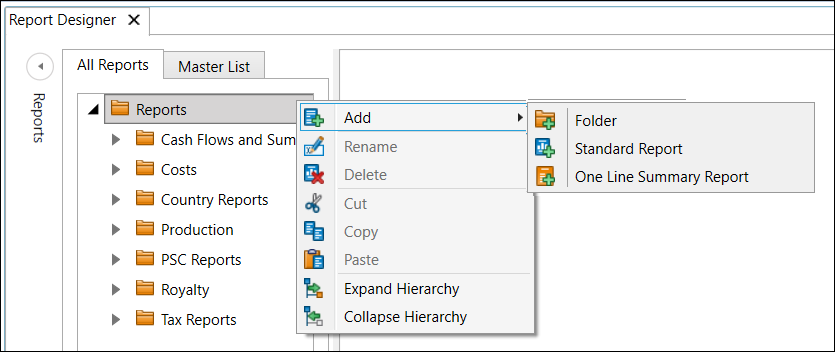
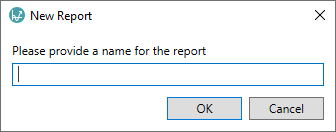
Open the newly-created template and start adding headings, tables and variable links - the linked cells will be filled with values from Economics documents when the report is run. See Report template editor.
Note: It is recommended to replace the placeholders in linked cells with test values to make sure that the cell format has been set correctly. The test values will be ignored when the report is run.
